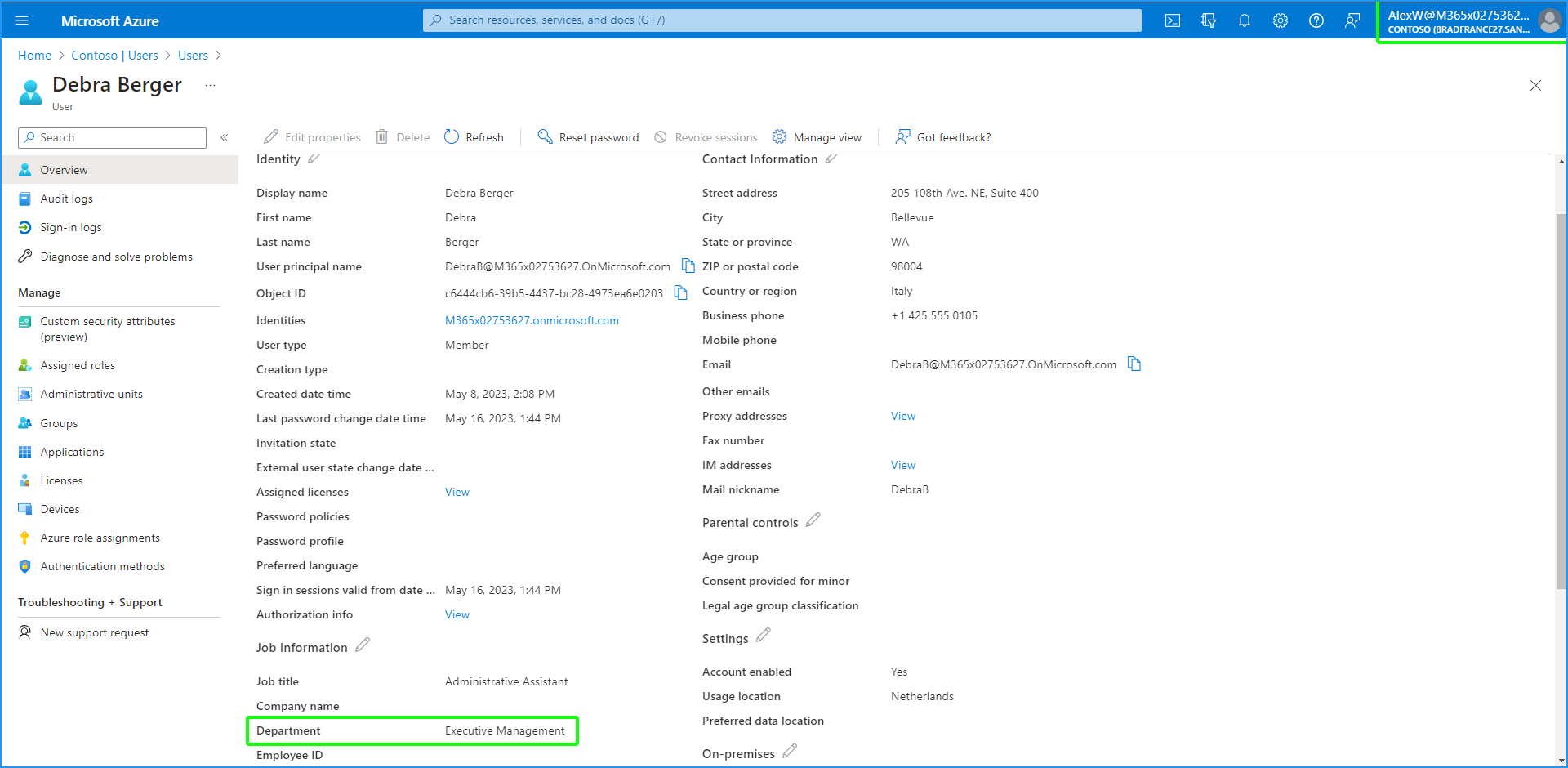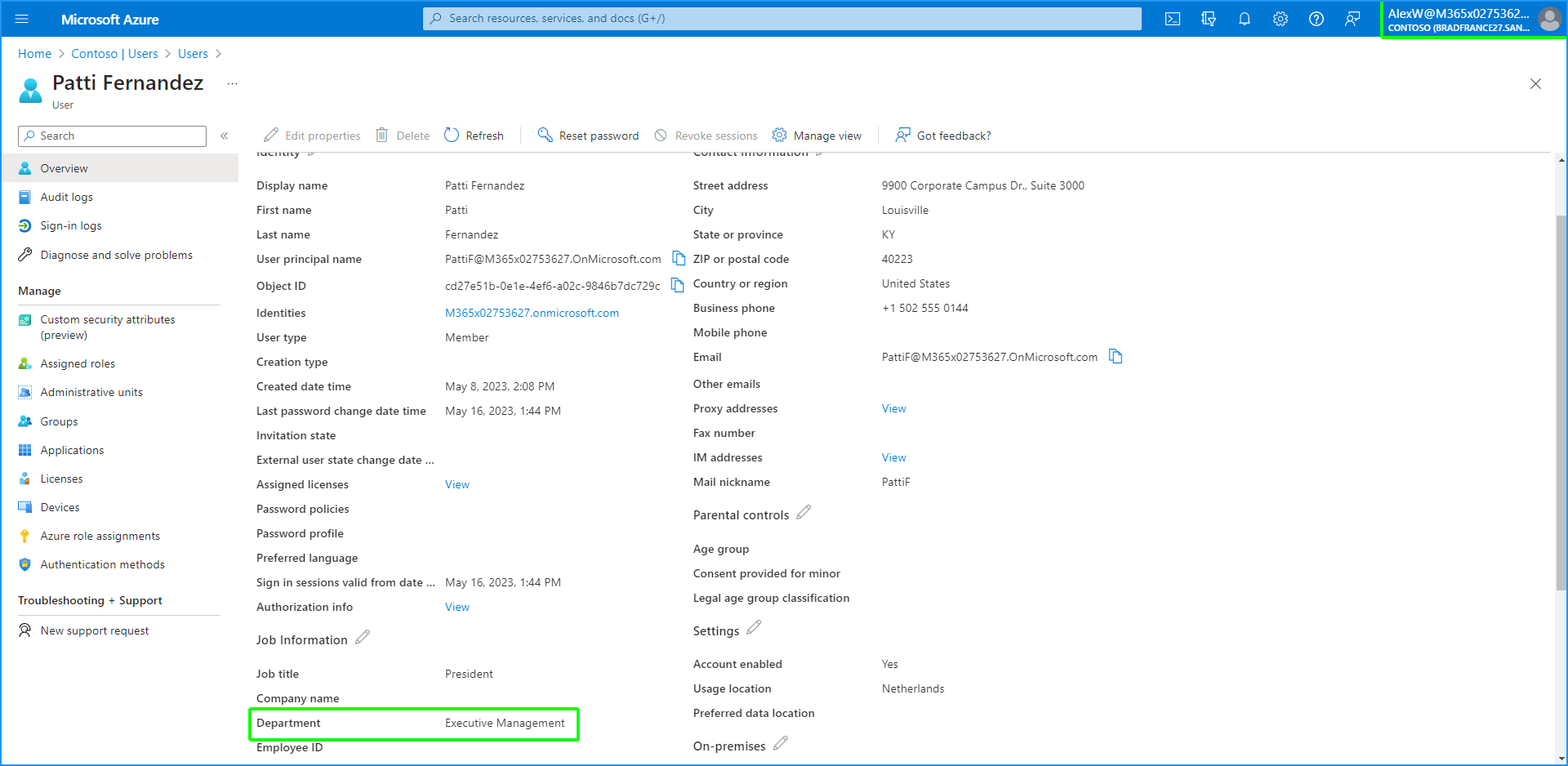Setting Up on Portal
Once the Azure groups have been setup, do the following:
| ■ | Add the new customers for each group. |
| ■ | Configure Azure AD Group Object IDs for each group. |
| ➢ | To setup on the portal: |
| 1. | Login to Live Cloud portal with Channel Admin permissions. |

| 2. | Add two new customers to represent the customer groups: 'Admin-R&D' and 'Admin-Executive Management' (see Onboarding Direct Routing Services). |
The same Online PSTN Gateway can be used for both customers.
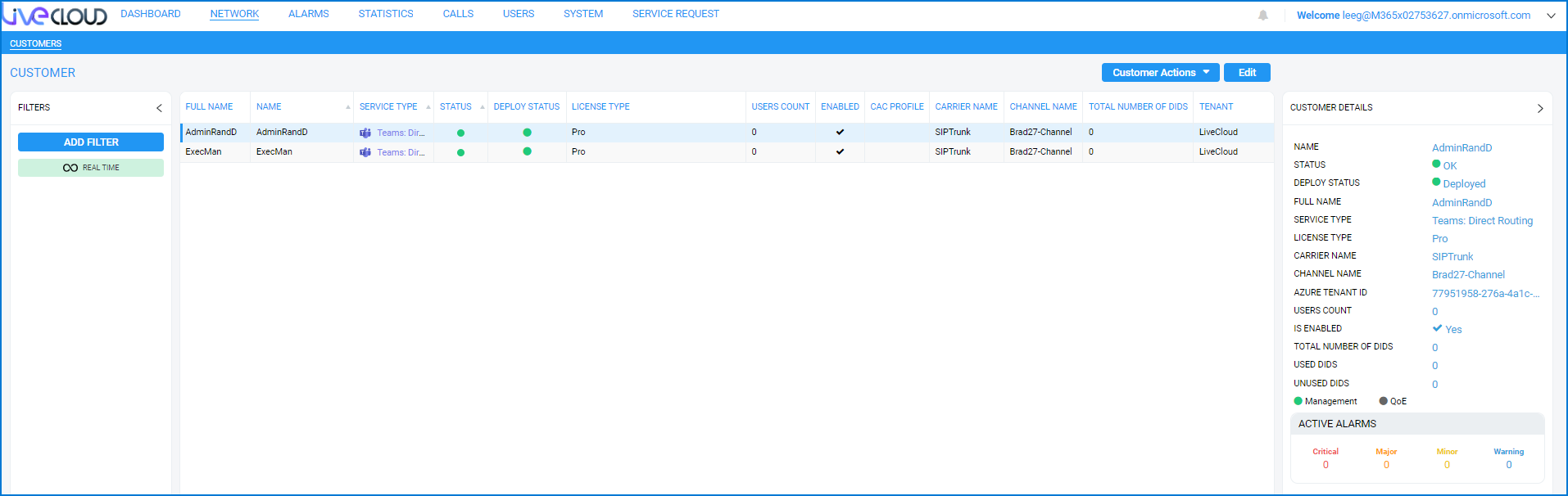
Once the customers have been created, notice that the same Tenant ID is configured for both customers.
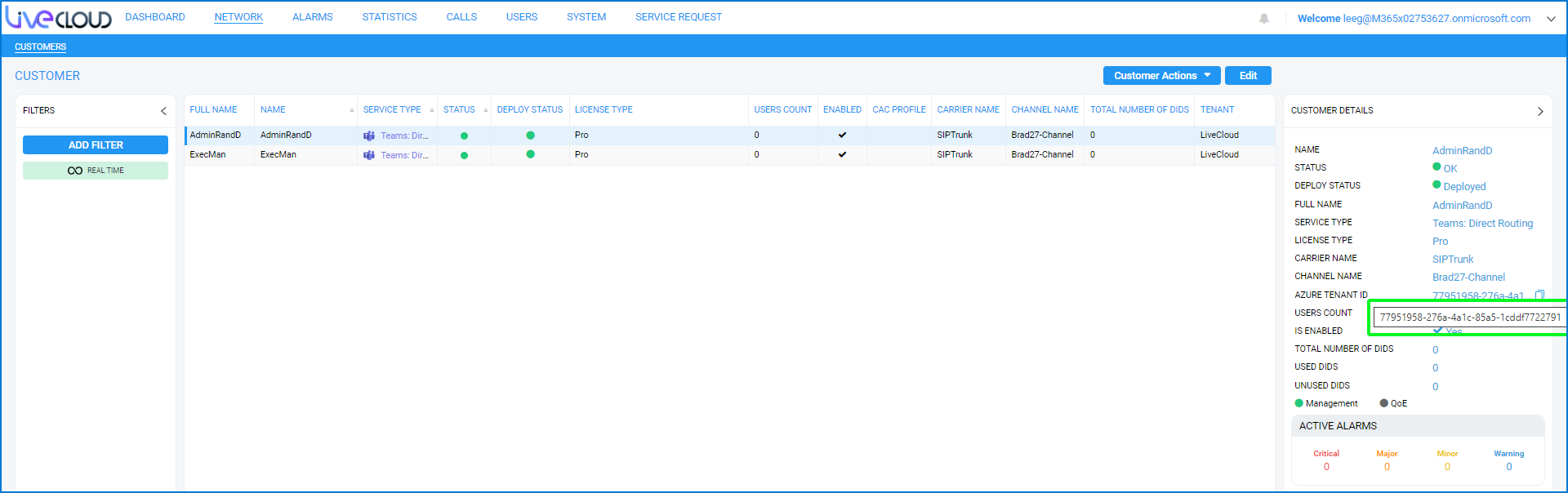
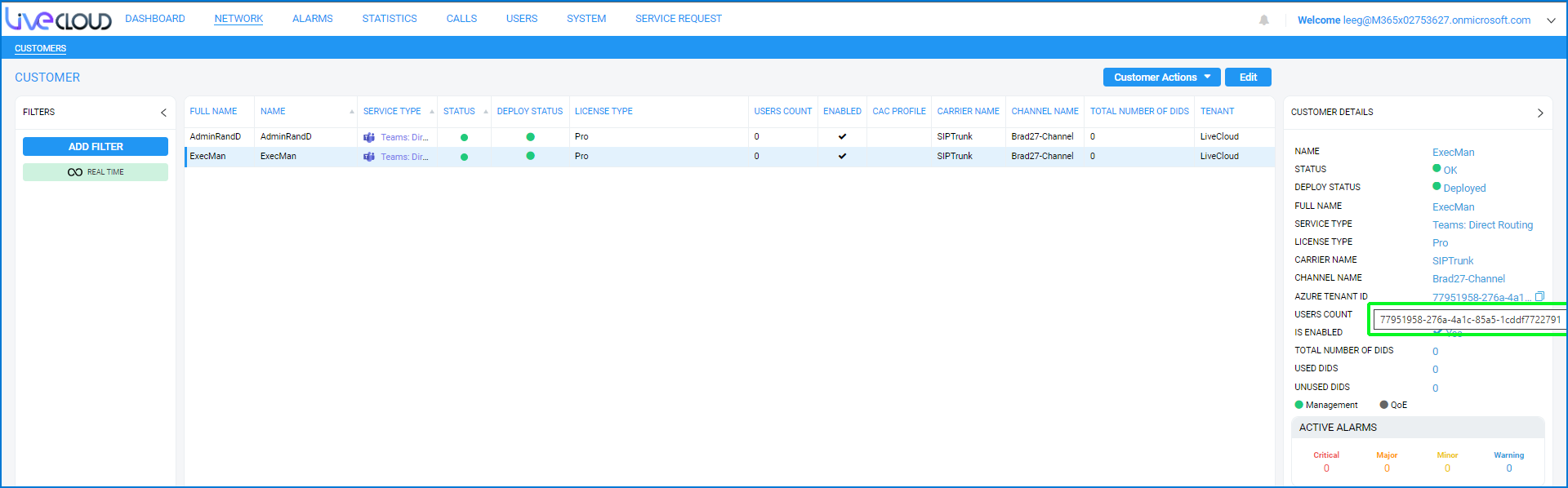
| 3. | Login to Live Cloud portal with Service Provider permissions. |
| 4. | In the Channels screen, select the managing channel and then click Edit. |
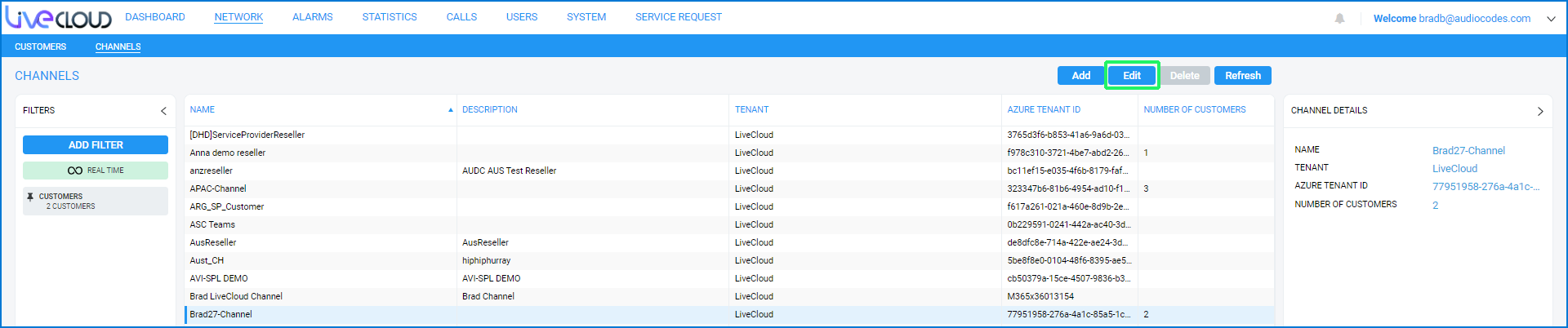
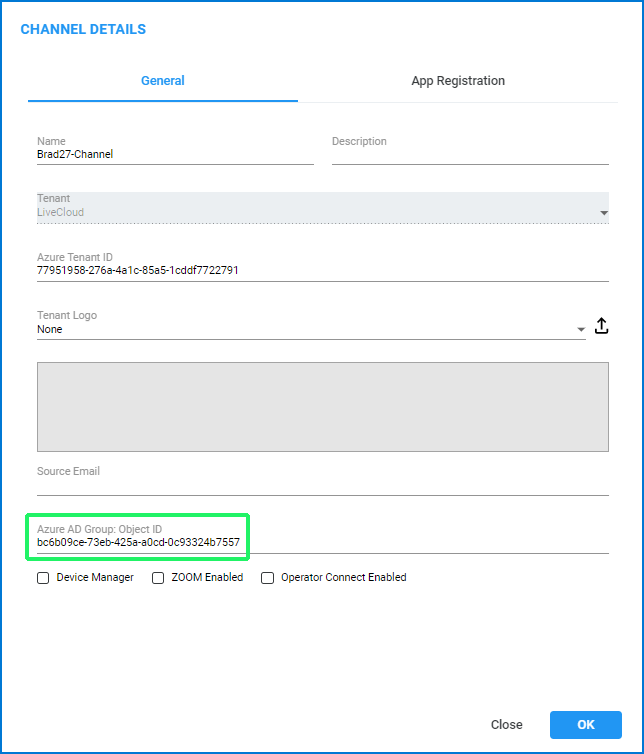
| 5. | Configure the Azure AD Group: Object ID (copied to Notepad in step Setting Up on Portal) and then click OK. |
| 6. | In the Customers screen, select the R&D customer and then click Edit. |

| 7. | Configure the Azure AD Group: Object Id (copied to Notepad in step Setting Up on Portal) for each customer and then click OK. |
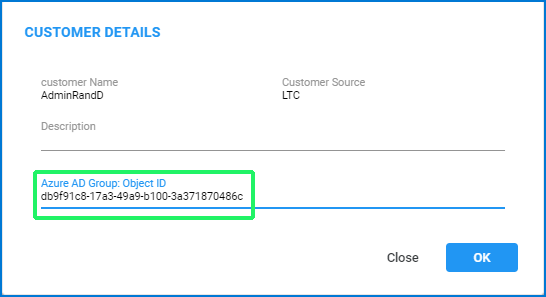
| 8. | Repeat the above for the Executive Management customer. |
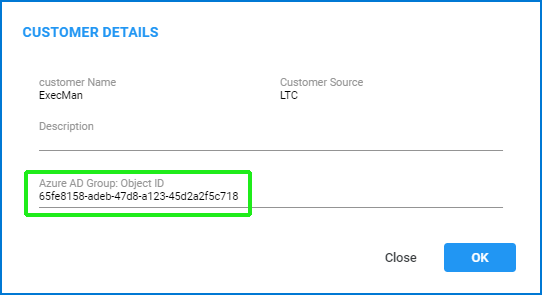
| 9. | Login to Live Cloud with Customer operator permissions for the 'Admin-R&D' group. |
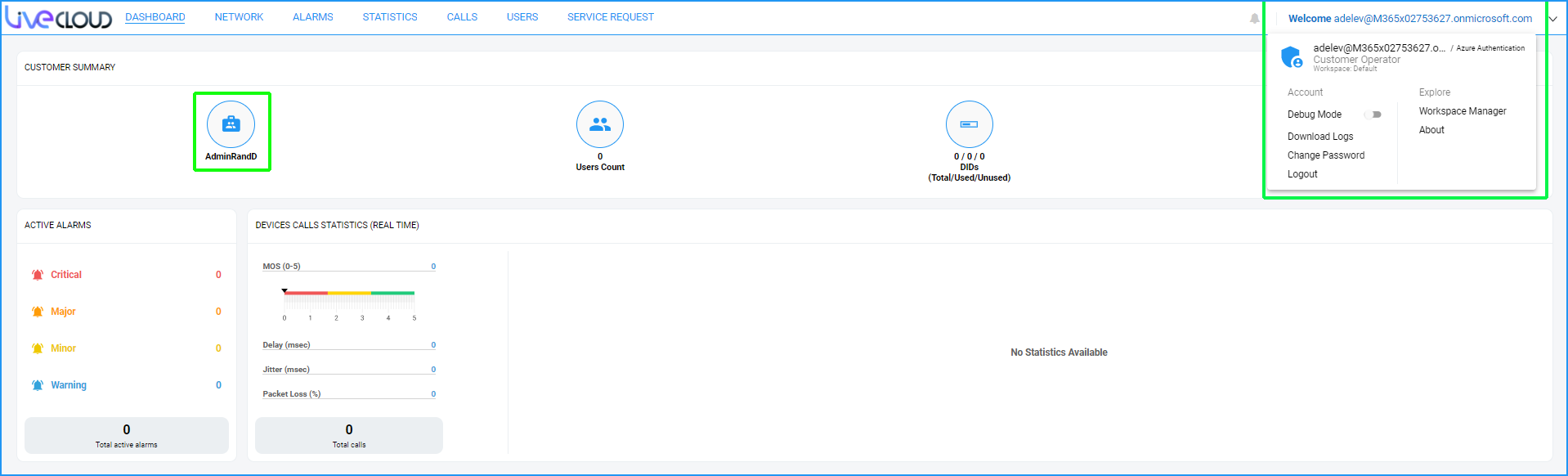
| 10. | Click the Customer icon to open the Customer portal and view the list of users filtered according to the defined Active Directory attribute 'Department=R&D'. |

| 11. | Navigate to Microsoft 365 Settings screen (see Securing Microsoft 365 Service Provider Access) and verify in Monitoring M365 Replication Actions Queue. |
| 12. | Login to the Azure portal with Customer operator permissions for the R&D group. Search for filtered users 'Grady Archie' and 'Irvin Sayers'. Note the matching Active Directory attribute 'Department=R&D' in the User Properties of each user matching the filter criteria. |
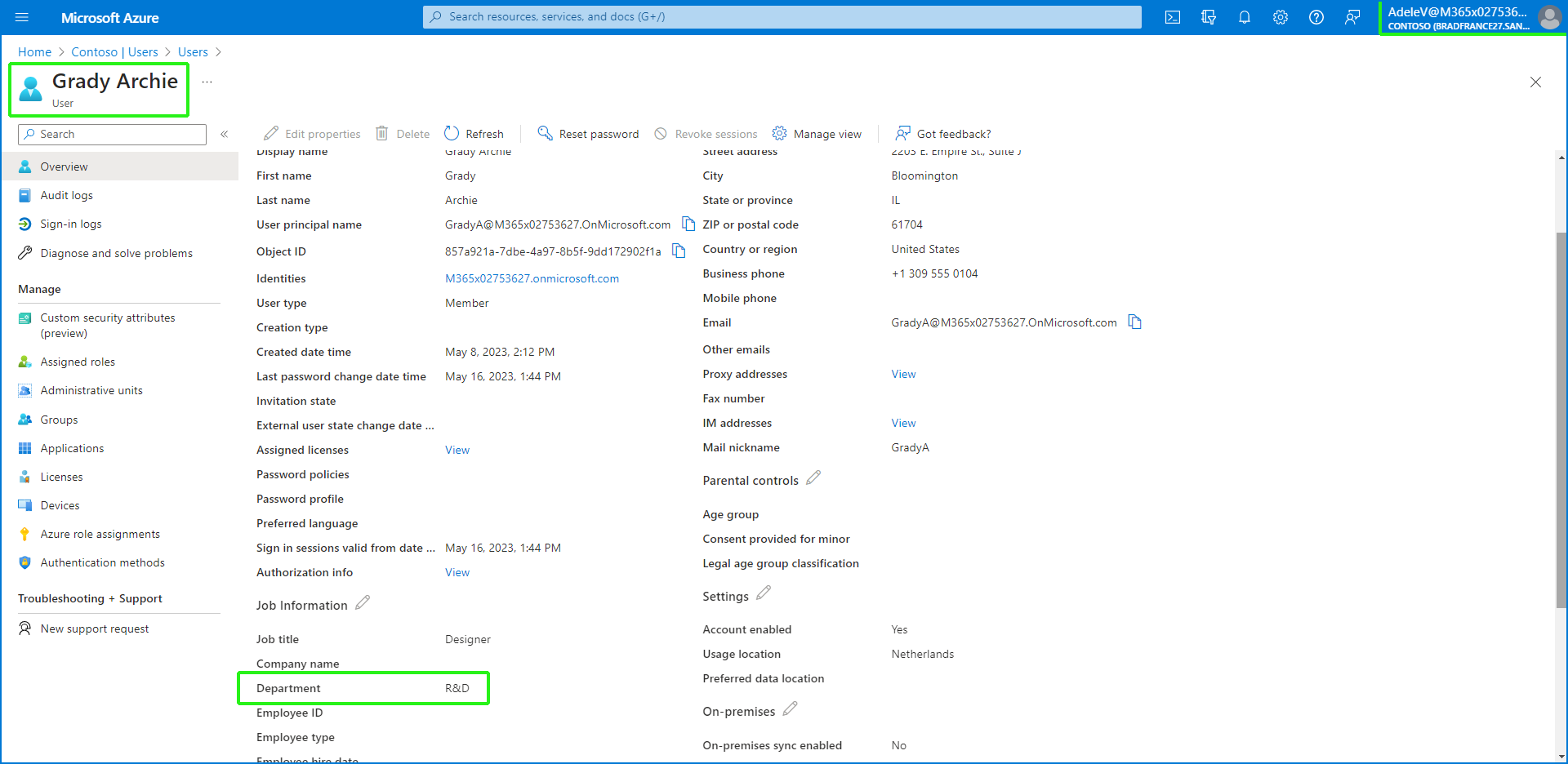
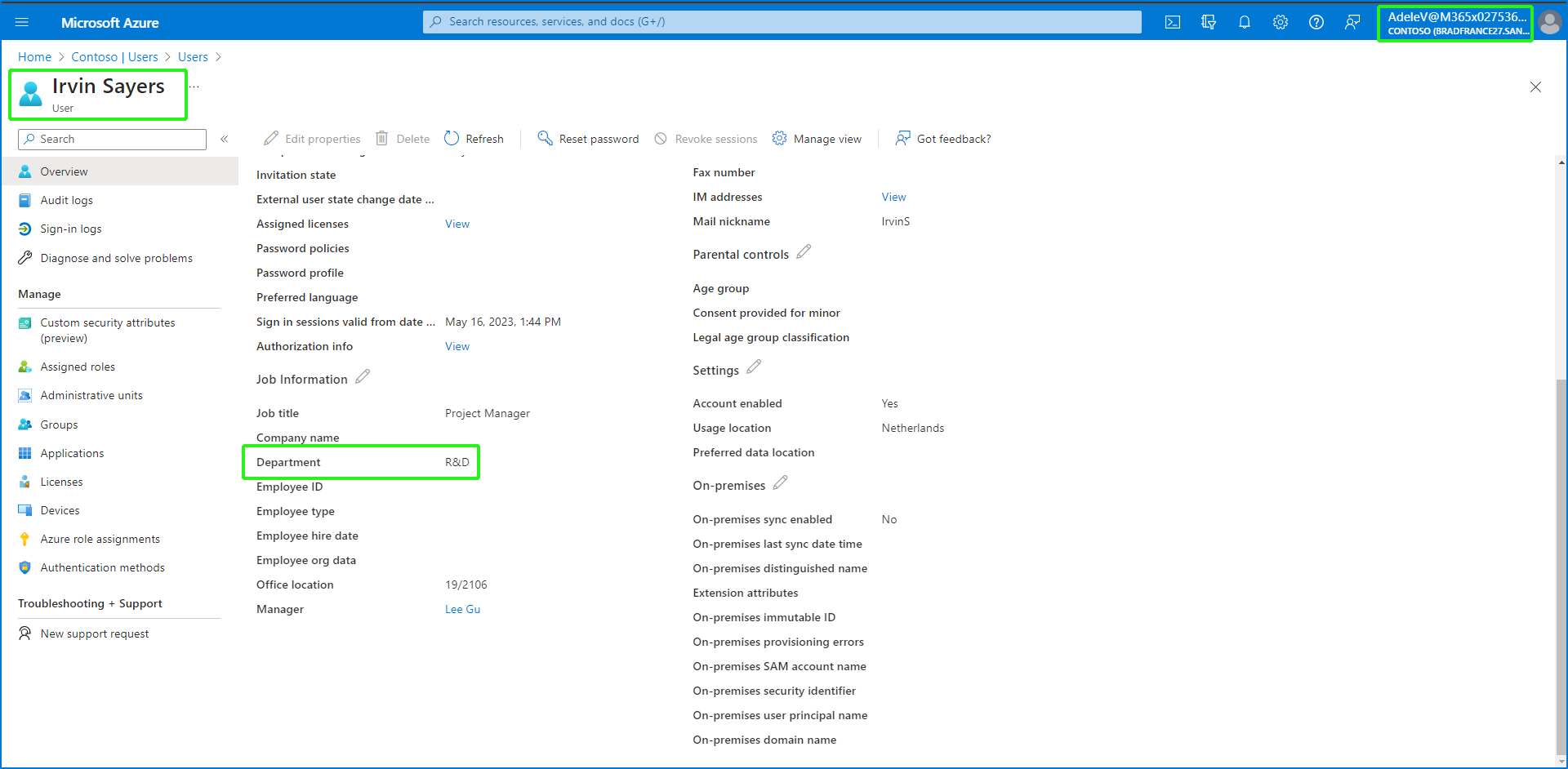
| 13. | Login to Live Cloud with Customer operator permissions for the 'Executive Management' group. |
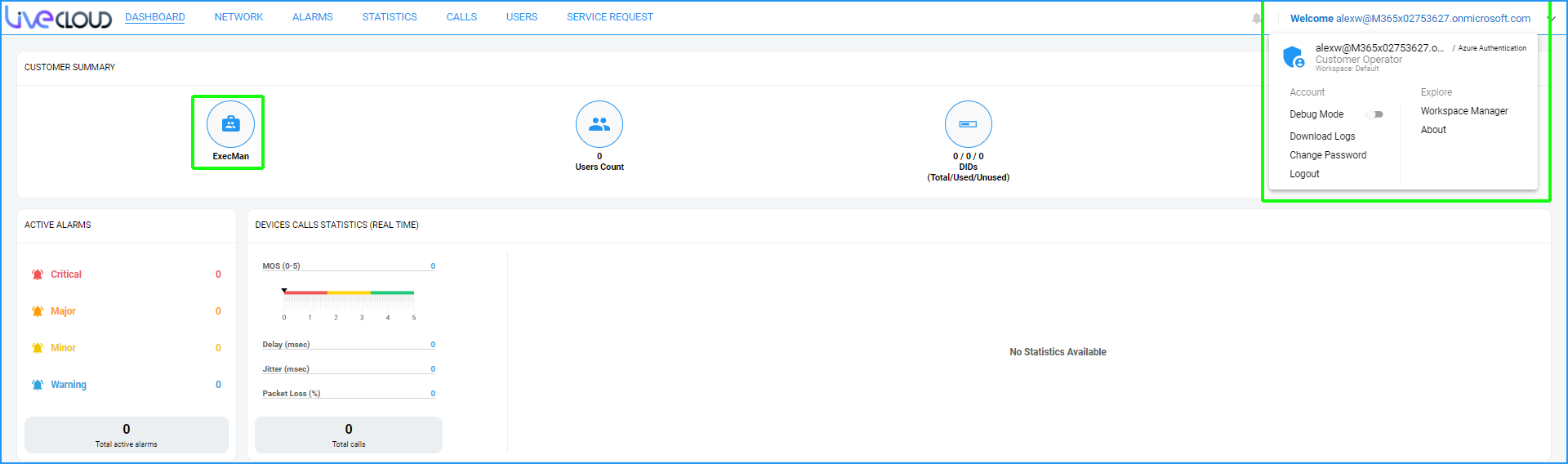
| 14. | Click the Customer icon to open the Customer portal and view the list of users filtered according to the defined Active Directory attribute 'Department='Executive Management'. |

| 15. | Login to the Azure portal with Customer operator permissions for the Executive Management group. Search for the filtered users 'Debra Berger' and 'Patti Fernandez'. Note the Active Directory attribute 'Department=Executive Management' in the User Properties of the users matching the filter criteria. |